Aero WhatsApp is a popular modified version of the official messaging app, offering advanced customization, enhanced privacy, and additional features. To ensure smooth performance and security, keeping the app updated is essential. This guide explains how to update Aero WhatsApp, possible issues you might encounter, and solutions to common problems.
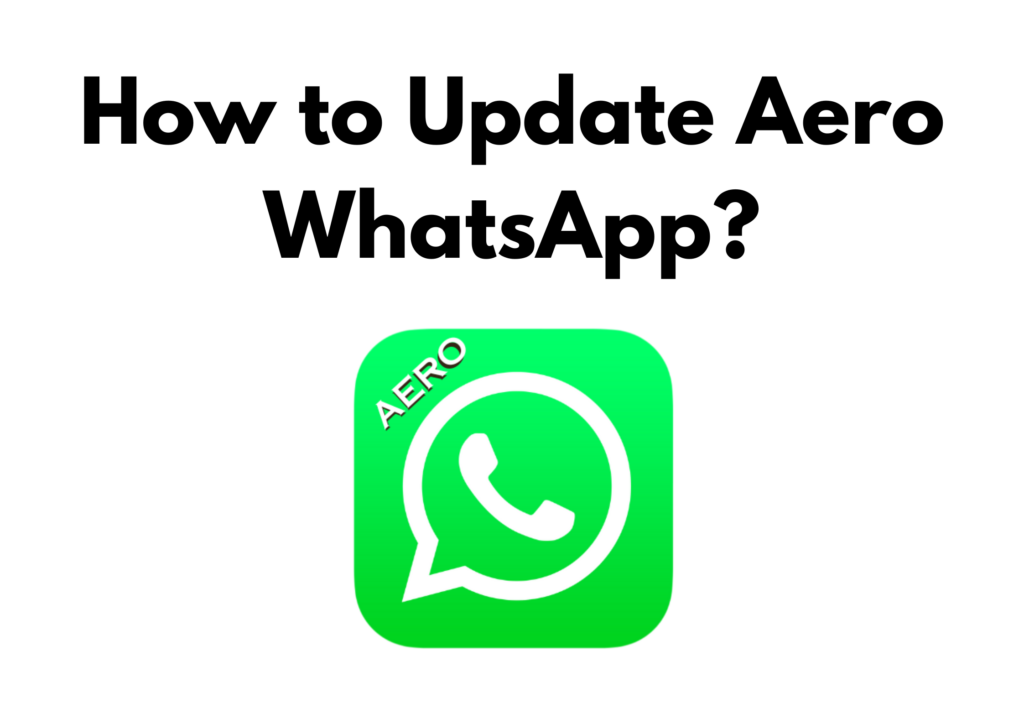
Why You Need To Update Aero WhatsApp?
Updating Aero WhatsApp is crucial for several reasons. First, new updates often come with security patches that protect your conversations from potential vulnerabilities. Outdated versions might have bugs or performance issues that can cause crashes, lag, or feature malfunctions.
Additionally, updates may introduce new customization options, improved user interface, or enhanced privacy settings, ensuring you get the best possible experience. By keeping the app up to date, you minimize risks and enjoy a smoother, more secure messaging service.
Steps to Update Aero WhatsApp
- Backup Your Chats
- Open Aero WhatsApp.
- Tap the three-dot menu in the top-right corner.
- Select Settings > Chats > Chat Backup.
- Tap Back Up and wait for the process to complete.
- Download the Latest Version
- Visit the official Aero WhatsApp website or a trusted source.
- Locate the latest version and download the APK file.
- Enable Unknown Sources
- Open your phone’s Settings.
- Navigate to Security or Privacy.
- Enable Install unknown apps for your browser or file manager.
- Install the New Version
- Locate the downloaded APK file in your file manager.
- Tap on it and select Install.
- Wait for the installation to complete.
- Restore Your Chats
- Open Aero WhatsApp and verify your phone number.
- When prompted, tap Restore to get back your messages.
- Check for Functionality
- Ensure all settings, themes, and chats are working correctly.
- Explore any new features introduced in the update.
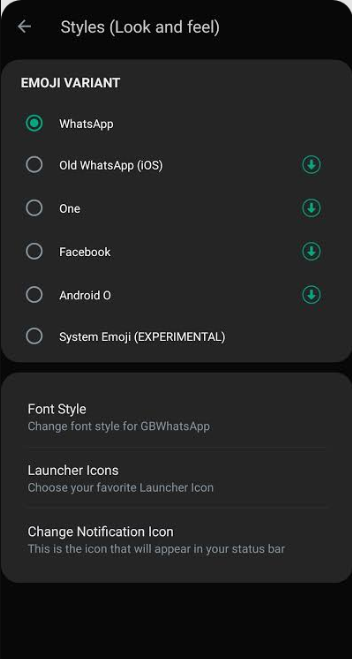
Common Problems and Their Solutions
1. App Not Installing
Solution:
- Ensure you have enabled Unknown Sources in settings.
- Delete the old APK file and re-download the latest version.
- Free up storage space on your device.
2. App Crashes After Update
Solution:
- Clear the app cache by going to Settings > Apps > Aero WhatsApp > Storage > Clear Cache.
- Restart your device.
- If the issue persists, uninstall and reinstall the app.
3. Messages Not Sending or Receiving
Solution:
- Check your internet connection.
- Ensure background data is enabled for Aero WhatsApp.
- If using a VPN, try disabling it.
4. Unable to Restore Chat Backup
Solution:
- Ensure the backup file is stored in Internal Storage > WhatsApp > Databases.
- Rename the latest backup file to msgstore.db.crypt.
- Reinstall the app and attempt to restore again.
5. Aero WhatsApp Freezing or Lagging
Solution:
- Remove unnecessary themes and stickers.
- Clear the cache regularly.
- Ensure your device has sufficient storage space.
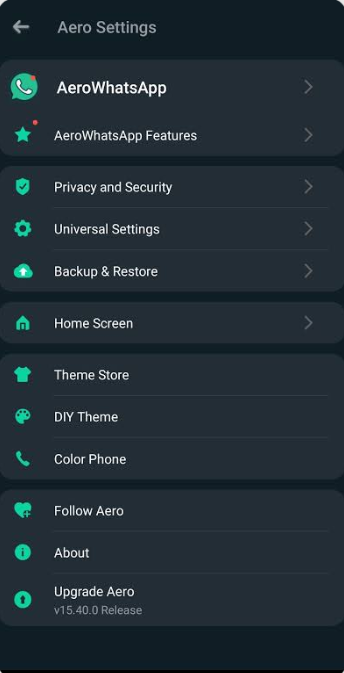
Frequently Asked Questions
Is Aero WhatsApp safe to update?
Yes, as long as you download the update from a trusted source. Avoid third-party websites with questionable security.
Will updating Aero WhatsApp delete my chats?
No, if you follow the backup and restore process correctly, your chats will remain intact.
How often should I update Aero WhatsApp?
Check for updates regularly, as new versions often fix bugs, improve security, and introduce new features.
What should I do if Aero WhatsApp stops working after updating?
Try clearing the cache, restarting your device, or reinstalling the app. If the issue continues, check if the update is compatible with your device.
Can I update Aero WhatsApp without losing my settings?
Yes, updating without uninstalling will keep your settings intact. However, backing up your data is always recommended.
Takeaway
Keeping Aero WhatsApp updated ensures you enjoy the latest features while maintaining security and stability. By following this guide, you can update the app smoothly and troubleshoot any issues that arise.
If you encounter persistent problems, reinstalling the app or checking for compatibility issues may help.
